Master Builders members have exclusive access to eContracts, offering eight of our most popular contracts in convenient electronic format. These include the Residential Building (BC4), Commercial Building (BC3), Cost Plus Residential, as well as contracts for Minor Works, Small Renovations and Additions, Standard Trade, Housing Specification, and Cost Plus Commercial. Simply log in to start a new contract. Once completed, choose between traditional paper signatures or secure electronic signing through DocuSign.
How to access eContracts
- Ensure you are logged in.
- Click the drop-down menu beside your profile name at the top right of the website.
- Select 'My eContracts'
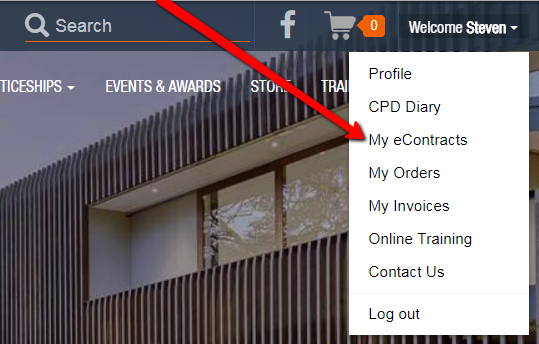
What's new in eContracts
- New Design and Modern Layout: We've redesigned the platform with a modern layout that's visually pleasing and easy to navigate.
- Better Quality PDF Export: Your exported contracts now look just like the hardcopy version, ensuring professionalism and clarity in your documents.
- More Accurate Page Numbering: We've improved the page numbering system for more accurate referencing and easier navigation through your contracts.
- Auto Calculations: We've introduced automatic calculations to save you time and reduce errors.
- Digital Signing with DocuSign: You can now send contracts to clients for review and get them approved and signed digitally. This new feature not only speeds up the signing process but also allows clients to 'tick' all required checkboxes electronically.
- Ability to Brand Contracts: To make your contracts even more professional, we've added the ability for members to insert their own company logos.
- User 'Noticeboard': Stay up to date with new features, updated eContract content, and legislative changes that may affect your contracts and their usage.
- Instant PDF Contract Review: With just one click, you can now see how your contract will look for the client, making it easier to review and make necessary changes.
- Address book: Establish your business details just once, and then auto-populate in every contract thereafter.
- Recycle Bin: We've added a recycle bin for easy management of old or unnecessary contracts, so your dashboard stays clean and organised.
- Search and Sort: Enhance your workflow with the new search feature that allows you to easily search and sort saved contracts on your dashboard.
Getting started
1. Log in and click the drop-down menu next to your profile name (top right corner of the website), then click on My eContracts.
2. Click START NEW CONTRACT
3. Choose a contract by clicking on its image or title
4. Your chosen contract will open, ready for you to fill in.
5. Use the Next or Back buttons to navigate through the contract, or the side-bar links on the left side of the screen.
6. Your contract will save automatically as you proceed.
Please note: eContracts is not a storage service. The true version of any contract is the PDF download available after purchase. All eContracts purchased will eventually be deleted from the Master Builders eContracts system after a specified period. For contracts completed using DocuSign, the final signed version will be distributed by DocuSign to all relevant parties.
What if I need to change the client's name after purchase
If it's a 'paper signed' version, we can handle the changes for you. Just complete the form below, and we'll make the correction for you. If it's a DocuSign contract already signed by all parties, unfortunately, the names can't be updated. You'll need to create a new contract.
I keep getting asked to log in while using eContracts
This is an easy problem to fix. You simply need to clear your browser's cache. After you do this, log back in using your Master Builders user email and password.
How to clear your browser's cache.
Google Chrome
- Press Ctrl + Shift + Del to open the "Clear browsing data" window
- Make sure that Cached images and files and Cookies and other site data are checked and that the time range is set to All time.
- Click Clear data.
Safari
Click Develop in the Safari menu bar and then "Empty Caches".
Edge
- Press Ctrl + Shift + Del to open the "Clear browsing data" window.
- Make sure the time range is set to All time.
- Click Clear now to clear your temporary internet files.
- Close and reopen Edge for the changes to take effect.
I am having a problem with eContracts
Sometimes, simply clearing your browser's cache will fix issues. If after clearing your cache you are still having an issue with eContracts, please complete the form below and we will investigate the issue.